How to use digital tools to archive and verify videos

Primary campaign ad for Montana Judge Russ Fagg, running for the U.S. Senate
Campaign season is here. Soon, we’ll be drenched in the seasonal deluge of campaign ads. Some of this political precipitation is sure to be toxic. Reporters now have a slew of free online tools to help clean up the electoral sludge.
Preserving controversial videos
Separating fact from fake is a journalist’s job. That’s what my friend Jackie Yamanaka was doing when she called me with a tech quandary.
As senior political reporter at Yellowstone Public Radio in Billings, Mont., she was “working on a story, based on reaction from Montanans, about a television ad run and approved by a U.S. Senate candidate. Critics were outraged by the images of tattooed men who appeared to be Hispanic. They said Russ Fagg’s ad was racist.”
Soon after her story ran, the ad went missing from the candidate’s YouTube channel. Jackie, pro that she is, had already pulled the audio, but she could no longer link to that video.
Fortuitously, Jackie and I had just completed “Trust and verification in an age of misinformation,” an excellent MOOC offered by the Knight Center and led by Craig Silverman, BuzzFeed’s media editor. We’d been schooled on web page repositories like archive.today and the Internet Archive’s Wayback Machine.
But, she emailed me, “a search, using tools from the MOOC, came up empty. It hammered home the necessity for me to find a tool to download these political ad videos right away. It’s similar to capturing screenshots of Tweets or Facebook posts that are/could become controversial.”
So we both went off to Google-land looking for the best ways to save YouTube videos. I liked the Firefox browser add-on 1-Click YouTube Video Download. Once installed, you’ll see a “DOWNLOAD” button with a pulldown selection of video (and audio) formats:

Jackie found a simpler solution via SaveTheVideo.com:
- Go to the YouTube, Facebook, Instagram or Vimeo video you want to download.
- Copy the URL of the video’s web page.
- Paste the URL into the SaveTheVideo download form.
- Click the “Download Video” button to submit the form.
- Click the “Download Video MP4” button (or “Convert to MP3” for audio).
Even quicker is constructing the download link yourself by prepending the URL with: https://www.savethevideo.com/?url=
![]()
Archiving questionable content
Another superb way to save videos is in the online archives. Mark Graham, director of The Wayback Machine, told me, “We archive about 800K YouTube videos/week (audio and video).”
Archiving every link in your article is good journalistic practice. If a link becomes 404 Not Found, you can switch to the archived version of the URL.
Also, in covering fake news, never link directly to a fake-news site: That helps the hoaxers and hurts your site. Instead, save the fake-news web page in an archive, then link to that.
The Wayback Machine provides several options for archiving pages, as they say: ““If You See Something, Save Something.” You can use their “Save Page Now” form:
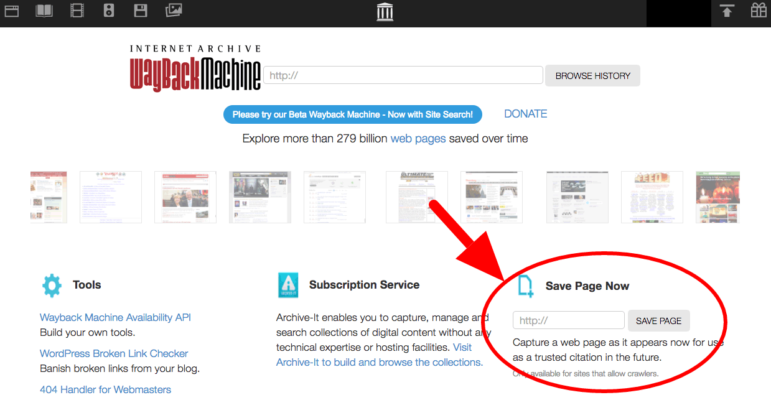
For you code kids, there’s also the API way:
https://web.archive.org/save/*/{URL_TO_SAVE_IN_ARCHIVE}
https://web.archive.org/web/*/(URL_TO_VIEW_IN_ARCHIVE}
Vouching for videos
Most journalists by now have seen the Jordan Peele-inhabits-Obama PSA: We laughed. We cried. We kissed believing what we see goodbye.
We’re in a new era of video veracity. Craig Silverman, in his “Trust and Verification” MOOC, pointed the way for verifying visuals: “You need to find the source, the person who actually took the photo, who took the video, and get them to send you that original footage, that original photo, from their phone or from their camera,” along with any other footage of the scene they have.
Determining the original version of a video isn’t always easy. IntelTechniques’ OSINT (open source intelligence) toolbox can help. Their Reverse Video form does a reverse image search of a video’s thumbnail to find identical footage in other online videos.
Silverman says to scrutinize a video for clues as to where and when it was shot: “What language are people speaking? Is there a particular accent? Are there street signs? Are there license plates? How are people dressed?”
Find the historical weather data for that city on that day. Does it match the video? “You’re really taking on the approach of a detective to look at every single clue that’s in there,” he said.
For help investigating videos on YouTube, Facebook and Twitter, try the InVID Chrome/Firefox plugin (“to debunk fake news and to verify videos and images”). It extracts metadata about the video: upload and creation times, likes and comment counts, thumbnails with links to reverse image searches. This excerpt from Silverman’s MOOC module is cued to the section on InVID:
First Draft’s Verification Toolbox checks the weather (via Wolfram) for a city and date. Also see their “5 free tools for finding and verifying YouTube videos in news.”
The Verification Handbook has a “step-by-step-guide to verifying video from social media” for source, location and date, along with exemplary case studies. To “get the job done,” they say, you need “a determination to investigate the backstory of the content, coupled with a healthy level of skepticism and a familiarity with the multitude of free tools that can help establish facts about a video.”
A final note — Jackie Yamanaka sent this happy ending to her missing campaign-ad story: “As for the video ad I was looking for, I was able to get a copy thanks to oppo research. Politics is a blood sport.”
Video tools mentioned in this post
- Web page archives
- Internet Archive: Wayback Machine
- Archive.Today: Archive.is
- Video downloads
- SaveTheVideo.com
- 1-Click YouTube Video Download (Firefox add-on)
- Verification checks
- Intel Techniques: OSINT (open source intelligence) Tools
- InVID Project: InVID Plugin (Chrome/Firefox)
- First Draft: Verification Toolbox
- Wolfram: Weather & Meteorology
- Verification guides
- Verification Handbook: Verify Videos
- Knight Center: Trust and verification in an age of misinformation (MOOC)
This Current tool will help you archive and download videos:

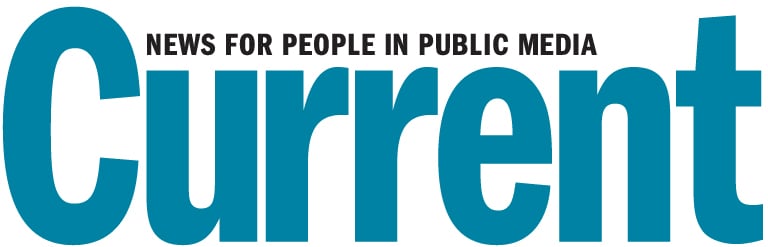
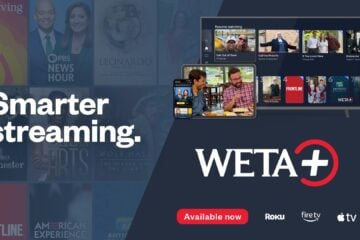
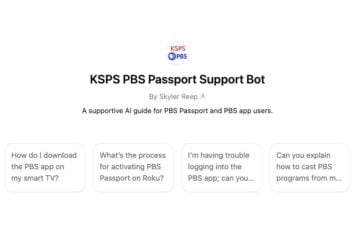

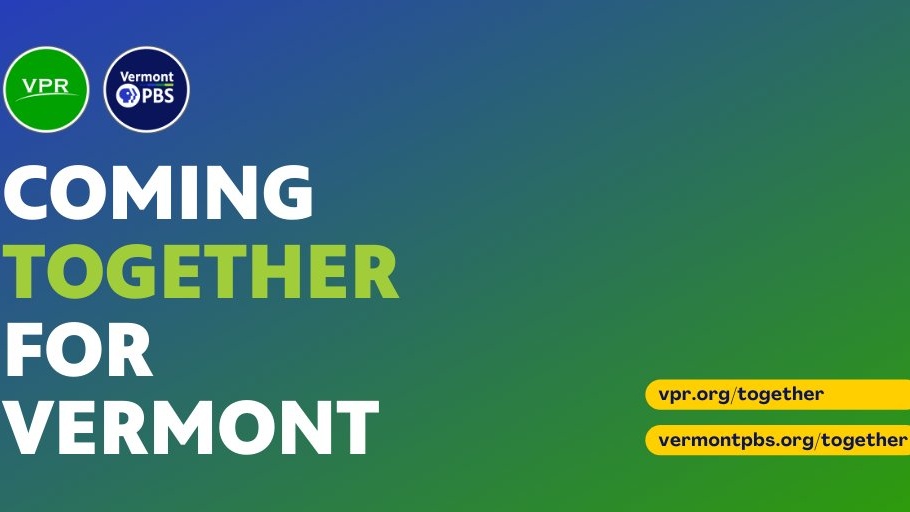
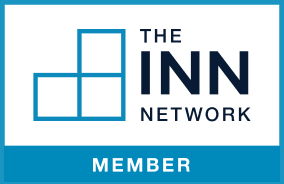
I recommend https://www.convertmp3.cc/en/ to download any youtube video to mp3 or many other formats in few seconds with good sound quality.